How To Use Alerts
We’re going to show you the range of alerts you can create on the Gompels alerts panel.
When you log into my alerts your list of current alerts will be visible. If this is your first time on this screen your list will be blank and you need to press create alert.
From here you’ll be taken to our alert wizard where you can create a range of alerts. This allows you to create expenditure alerts, to monitor your spending.
Quantity alerts to check how many of one product are being purchased.
Budget alerts, to easily see when you are nearing spending limits.
Invoice uploaded alerts to check when payments are required.
And COSHH Datasheet alerts, so you can ensure your safety records are always up to date.
Expenditure alerts are an ideal way to monitor when all your sites, one region, or one specific site, spends over a set amount of money.
You can choose the expenditure alert value, and the sites it applies too. You can also apply this to all products, or a range of products if you want to monitor how much is being spent on a certain item, for example paper.
You can then input as many email addresses as you want into the email box, and these people will be informed of the alert.
The quantity alert operates on a similar principal except this alters you when a certain number of products have been purchased, for example if you wanted to know how many gloves were being purchased by one site, or your whole business. You choose the items required and the quantity threshold you wish to be altered by.
The budget alert simply informs you when you are close to your budget spending. You can chose to be altered at 5, 10, 15 , 20 & 25% of your current budget and again you can choose to have these alerts by sites or your whole business
As with all the alerts you can choose to be altered immediately, or at a set time period and interval.
You then just put the desired email addresses in and hit save it.
It’s important to remember these alerts do not limit your spending but allow you to monitor it and adjust budgets and orders appropriately.
Our key accounts team are available to help you set up alerts and talk you through our whole range of tools whenever you need.